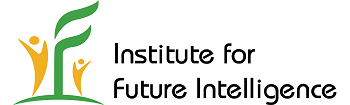Using the Model Tree in Aladdin
By Charles Xie ✉
Like in many other CAD software, the Model Tree in Aladdin allows you view all the elements of the model and most of their properties, arranged in a tree data structure — a hierarchical structure used to represent and organize data in the form of parent-child relationship. The state of the Model Tree is synchronized with the state of the 3D model, meaning that any change on one side is immediately reflected on the other side. For example, when you click an element in the 3D model, the corresponding node in the Model Tree will be selected and expanded. Conversely, when you click a node in the Model Tree, the corresponding element will be selected and highlighted in the 3D model.
The Model Tree presents a conceptual overview of the data structure of a model in terms of elements, properties, and their relationships. In practice, it also provides a way to change the properties of an element that is not easy to access in the 3D scene, such as elements placed within a building. The Model Tree can be opened or closed using the "Main Menu > View > Model Tree" check box. It can also be opened using the double-arrow button at the center of the left edge of the window. You can view and play with the Model Tree using the live model embedded as follows.
Live model above (view in full screen)
Editing Properties from Nodes
Whenever applicable, nodes of the Model Tree allow users to change the corresponding properties. An element node and the corresponding element in the 3D scene can be removed by pressing the DELETE key on the keyboard. Note that the node for a locked element cannot be modified or deleted from the Model Tree as the input fields or dropdown menus are grayed out.

Changing the properties of a skylight window

Selecting the type of a tree from a node